Save Intention
Have you been a victim of losing changes made to a page, just because you navigated away from it without hitting the Save button?
The Save Intention field saves us from that frustration!
Across all the menus whether Sidebar or the command bar, the option to Save Intention is common.
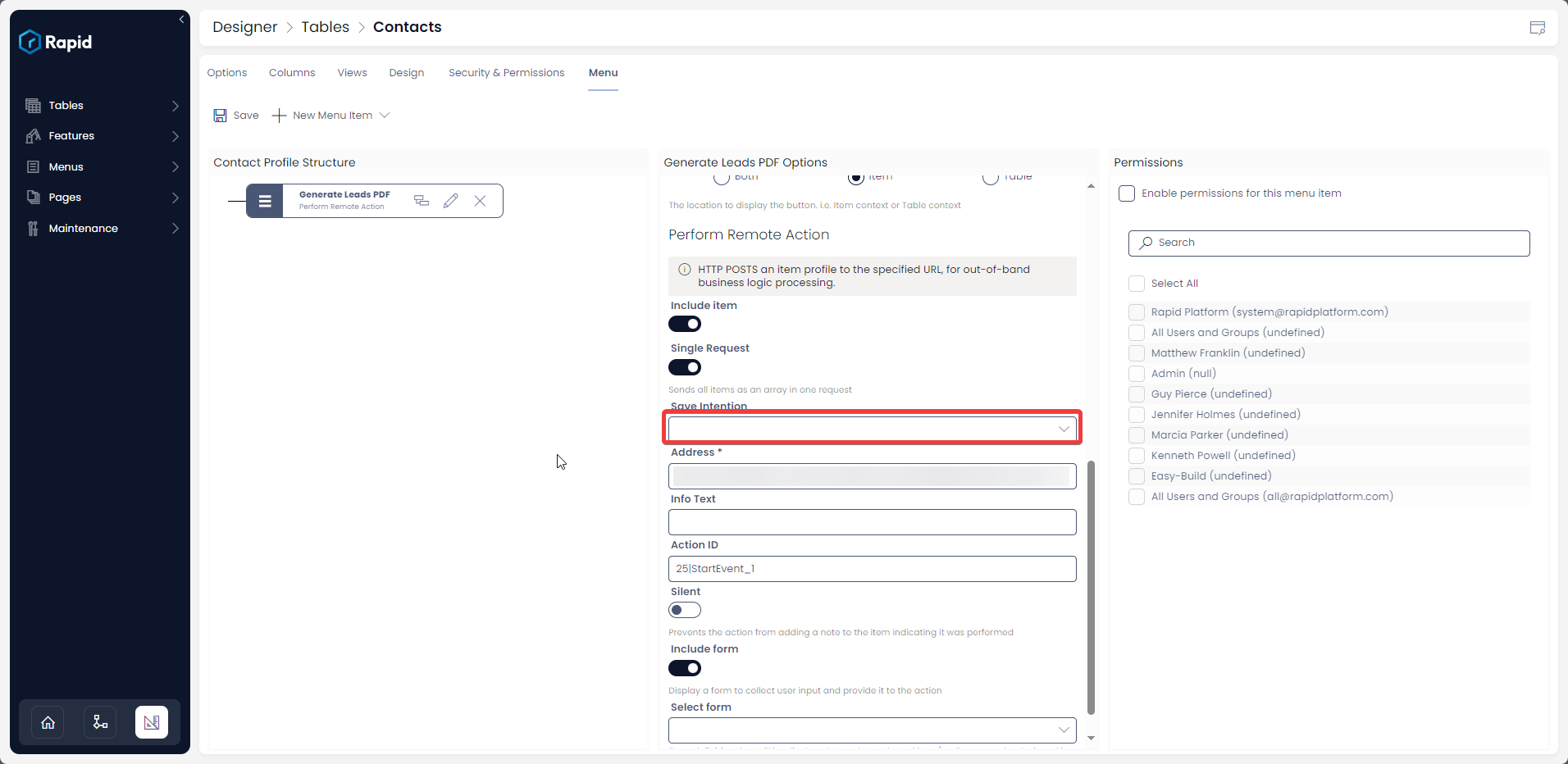
This is a dropdown field with three choices:
- Save on Action
- Prompt for save
- Do not save
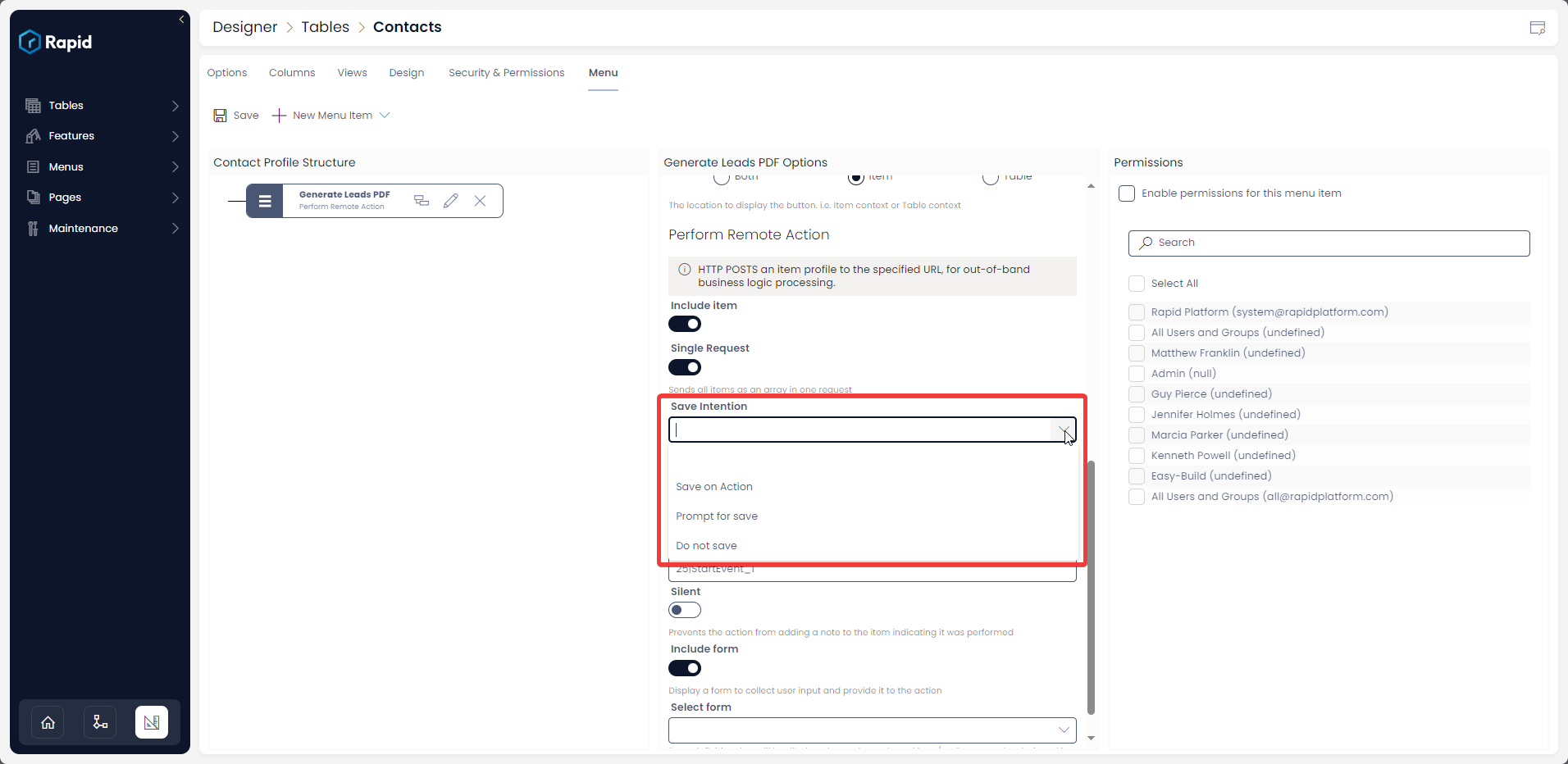
Save Intention field is particularly useful for command bars.
Imagine you are working with data on a table or an item, and after making some modifications, you pressed the menu button. Before the menu button triggers its defined action, should the changes made to the data (on table or item) be saved?
The system gives you three options.
- The default if nothing is selected is "Prompt to save"
- If you select "Save on Action", then upon click of the subject menu button, all the changes to the data will be saved automatically.
- If you select "Prompt for save", then upon click of the subject menu button, the system will give a prompt to the user whether to save or discard changes made to the data.
- If you select "Do not save", then upon click of the subject menu button, the system will trigger defined action while discarding all the unsaved changes to the data.